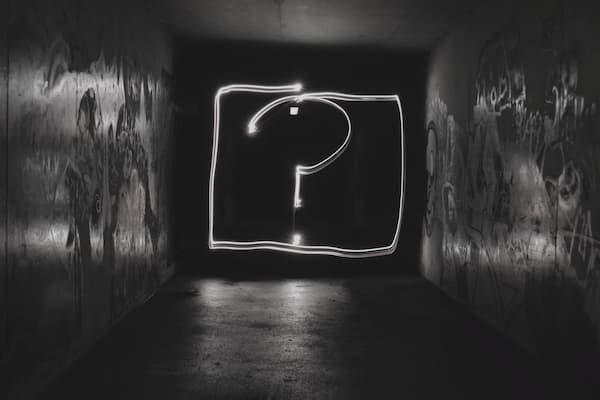
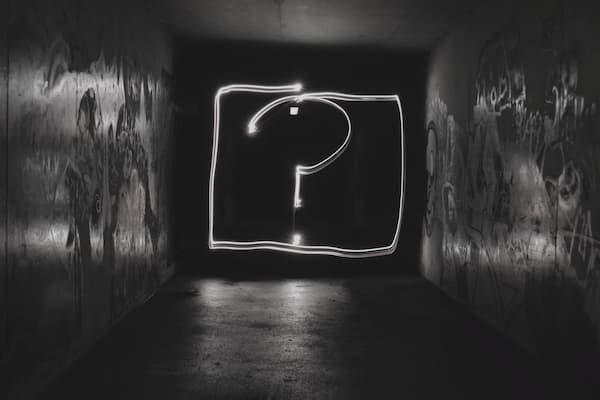
Frequently Asked Questions
Have a question for us? Try looking through our frequently asked questions to get answers!
A listing costs $299 per month on Work Remote Now! Additional upgrades can be purchased as well during the checkout process. If you are interested in purchasing multiple listings check out our bundle pricing section to get savings on 5 or more listings!
1. Click 'Post a Job' and provide as much job details as possible, including location restrictions if applicable.
2. Choose an upgrade for increased visibility (optional but recommended).
3. Complete the purchase.
3. Sit back and let the applications flood in!
If you want an easier process be sure to sign up!
Job listings on Work Remote Now! are active for a period of 30 days. After the initial 30-day term, the job posting automatically renews for your convenience, allowing you to keep it active for as long as necessary. If you prefer to have it active for only one month, there's no need to worry you can deactivate your listing anytime.
Auto-renewal ensures your listing is seen still after your initial 30 day period. By enabling auto-renewal, your listings will automatically renew. Rest assured, you have the flexibility to disable this feature at any time. Simply access the receipt emailed to you after purchase or manage it through your account dashboard. If you haven't created an account yet, you can easily do so by clicking here.
Once your job has been successfully posted, a receipt will be promptly sent to your email address. If you have an account you can also view your invoice in your billings sections.
Guest
1. Go to the guest access page and enter your email.
2. Check your email and click on the black button to get guest access.
3. Go to your listings section
4. Select the listing you want to edit and click edit listing
5. Edit your listing and click on the black button at the bottom to save changes.
Account
1. Click Sign In in the website header
2. Enter your email and password
3. Go to your listings section
4. Select the listing you want to edit and click edit listing
5. Edit your listing and click on the black button at the bottom to save changes.
Guest
1. Go to the guest access page and enter your email.
2. Check your email and click on the black button to get guest access.
3. Go to your listings section
4. Select the listing you want to edit and click listing settings
5. Click on turn off auto-renewal if you want your listing subscription to expire at the end of your period or remove listing if you want to turn off auto-renewal and make your listing inactive.
Account
1. Click Sign In in the website header
2. Enter your email and password
3. Go to your listings section
4. Select the listing you want to edit and click listing settings
5. Click on turn off auto-renewal if you want your listing subscription to expire at the end of your period or remove listing if you want to turn off auto-renewal and make your listing inactive.
At this moment you can't directly renew a listing, however you can create a new listing using your previous listing details which are saved.
Guest
1. Go to the guest access page and enter your email.
2. Check your email and click on the black button to get guest access.
3. Go to your profile section
4. Edit your listing and click on the black button at the bottom to save changes.
Account
1. Click Sign In in the website header
2. Enter your email and password
3. Go to your profile section
4. Edit your listing and click on the black button at the bottom to save changes.